How to download subtitle for any movie or series
How to download subtitle
 |
| Example of subtitle |
Closed Captions are used for the deaf or those with listening disabilities.
Subtitles Format Supported by MPC HC. Subtitles comes in different format, They are as follow
Subtitles Format Supported by MPC HC. Subtitles comes in different format, They are as follow
.srt – SubRip text file
.ssa or .ass – Advanced Substation
.usf – Universal Subtitle Format
.cdg –
.idx – VobSub
.sub – MicroDVD or SubViewer
.utf
.aqt – AQTitle
.jss – JacoSub
.psb – PowerDivX
.rt – RealText
.smi – SAMI
.txt – MPEG 4 Timed Text
.smil
.stl – Spruce Subtitle Format
.dks
.pjs – Phoenix Subtitle
.mpl2
.mks
.vtt
.gsub – Gloss Subtitle
The guide below will assist you to learn How to Download Video Subtitle with MPC HC:
How to Download Video Subtitle with MPC HC
1) Launch MPC HC with the Video you want to watch and download the subtitle.
.ssa or .ass – Advanced Substation
.usf – Universal Subtitle Format
.cdg –
.idx – VobSub
.sub – MicroDVD or SubViewer
.utf
.aqt – AQTitle
.jss – JacoSub
.psb – PowerDivX
.rt – RealText
.smi – SAMI
.txt – MPEG 4 Timed Text
.smil
.stl – Spruce Subtitle Format
.dks
.pjs – Phoenix Subtitle
.mpl2
.mks
.vtt
.gsub – Gloss Subtitle
The guide below will assist you to learn How to Download Video Subtitle with MPC HC:
How to Download Video Subtitle with MPC HC
1) Launch MPC HC with the Video you want to watch and download the subtitle.
Press D on your keyboard to go to Download Subtitle OR Right Click on the MPC HC Window, Click on File, Click on Subtitles Database, then click on Download OR on the menu bar, Click on File and Click on Subtitles Database or Subtitles, then click on Download.
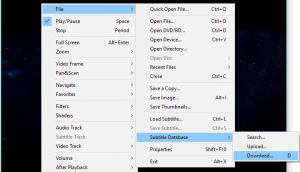
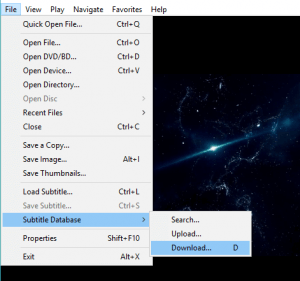
3) A window Subtitle available online will open.
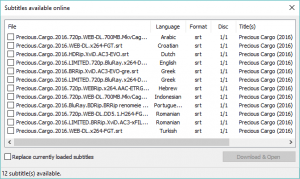
4) The window, Subtitle available online has the menu, File Name, Language, Format, Disc and Title(s).
5) Check the subtitle you want to download (Make sure the subtitle match with the characteristics of video you are willing to download, Most especially File Name with Format, 480p, 720p or 1080p etc. and Language.), then click on Download and Open.
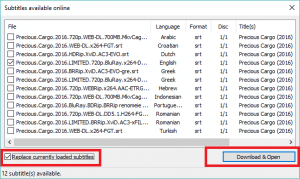
7) The Subtitle file will be downloaded to the location of the Video. To load subtitle automatically, check the box Replace currently loaded subtitles.
Hope with this you have been able to learn how to Download Subtitle using MPC HC.
Please share and like below. Also comment below for any problem faced or encountered.
2. If using VLC media player🎬
1.open up VLC and then click on the View menu.
2.You’ll see a new option there called VLSubs or Download Subtitles. Once you load the video you want to watch, click on the new option. Another window will appear with the title of your file already loaded into the search box.
3. Go ahead and click on Search by name and you should get a good number of results in the bottom window. Find one that matches your movie best, especially resolution-wise (480, 720, 1080), and then click the Download selection button.
Once downloaded, it will automatically load the subtitles and they should appear on your video once you start playing it.
Note: Name of the file or movie must be correct .
For e.g "The.Current.War.2019.720p.BluRay.X265.10Bit" .
The easiest way is to visit a subtitle website, search for your TV show or movie and download the SRT file. The two most popular sites for getting subtitles are Subscene and OpenSubtitles.org. On OpenSubtitles, perform a search and then you'll see all the available subtitles for different languages at the bottom.
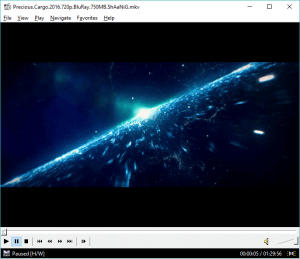


Comments
Post a Comment